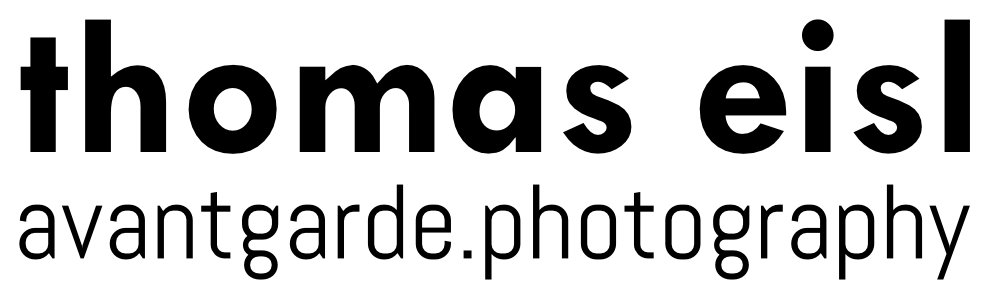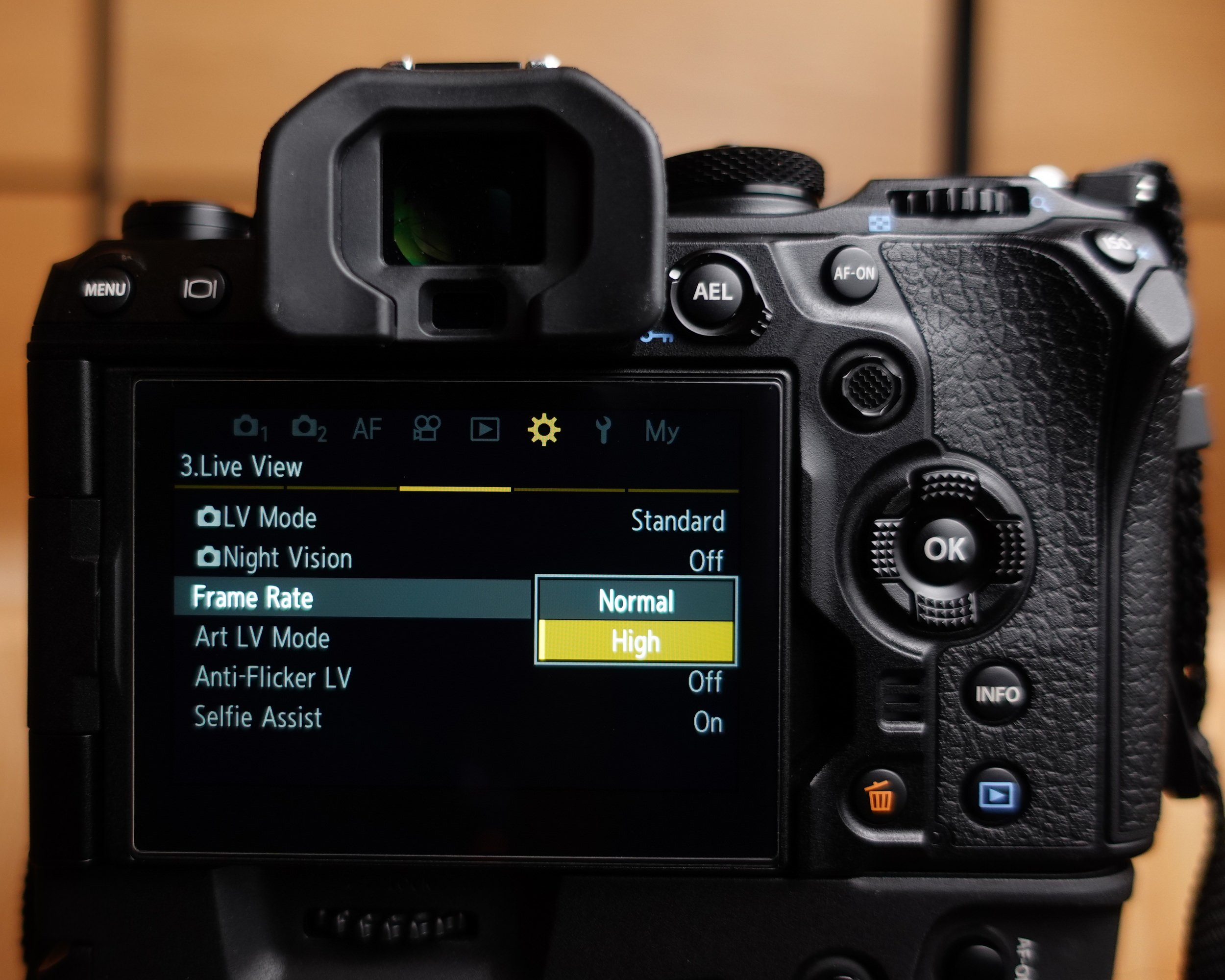OM System OM-1 – Electronic Viewfinder and Live View Expert Guide
Introduction
The viewfinder is one of the most important components of any camera – if you can’t see your subject properly, you won’t get the shot.
This is why this article is all about the intricacies of the OM System OM-1’s electronic viewfinder and Live View system. Let’s explore how to set everything up to get the job done, even under the most challenging circumstances.
OM System OM-1
The OM System OM-1 has a very capable electronic viewfinder:
5.76 million dots resolution
0.83x magnification (35mm equivalent)
0.0005 seconds display lag (0.5 milliseconds)
120 fps maximum display frame rate
Anti-fogging coating
Nonetheless, no matter how high-end, an electronic viewfinder can struggle when working in high dynamic range or ultra low light scenarios.
Thankfully, the OM-1 has some powerful tricks up its sleeve.
Standard Live View Mode
By default, the OM System OM-1 is in [Standard] Live View mode.
In this mode, the viewfinder simulates a preview of the final photograph. This includes:
Exposure settings (tonal values, not depth of field)
White balance (colour)
Picture Mode or Art Filter (colour)
Standard LV - Image Simulation
Playback
Under most circumstances, [Standard] mode delivers a satisfying viewing experience.
Thanks to the accurate preview of tonal values, [Standard] Live Liew mode grants the ability to quickly set the exposure based on this visual representation instead of an exposure reading.
S-OVF Mode
[S-OVF] stands for simulated optical viewfinder. In this mode, the OM System OM-1 does not preview exposure, white balance and other settings.
Instead, [S-OVF] provides a very stable viewing experience similar to an optical viewfinder, even under challenging lighting situations.
S-OVF LV Mode - Selection
Every time [Standard] mode struggles (e.g. high dynamic range scenes), [S-OVF] solves the issue as the OM-1 is not bogged down by providing a simulation of the final image.
S-OVF during shooting
Recorded image - note the difference in colors
[S-OVF] is also needed when working with studio strobes. In [Standard] mode, the viewfinder image would appear very dark as only the available light would be taken into account for creating the Live View image.
All in all, [S-OVF] is one of the most crucial features of the OM-1 and I strongly recommend mapping it to a button.
I usually map [S-OVF] to the [LV] button right to the [Menu] button.
Night Vision
[Night Vision] does not simulate tonal values, white balance and other settings, but optimizes brightness and colors of the Live View for ultra low light situations. It basically allows the photographer to see in the dark.
Night Vision Live View
Standard Live View
Depending on how much light is available, the OM-1 might reduce the frame rate in order to be able to provide this unique viewing experience. [Night Vision] is therefore best suited for composing scenes with little to no movement.
For tracking moving subjects in low light situations, I recommend using [S-OVF] instead.
Viewfinder Display Rate
The OM System OM-1 offers two different display refresh rates – [Normal] and [High] - for [Standard] Live View mode.
OM System OM-1 - Viewfinder Frame Rate selection
When the [Frame Rate] is set to [High], the electronic preview is refreshed with up to 120fps.
It is noteworthy that the higher sensor readout rate produces more heat. The OM-1 will automatically switch to [Normal] when the internal camera temperature exceeds a certain threshold. Even before this happens, elevated internal camera temperature can result in image noise.
Therefore, I recommend leaving the [Frame Rate] setting at [Normal], unless shooting a fast moving subject requires the 120fps.
Anti-Flicker Live View
When a scene is lit by flickering light sources like LED-lights, this usually results in a flickering viewfinder image.
The [Anti-Flicker Live View] function can resolve this issue when set to [Auto], [50Hz] or [60Hz].
OM System OM-1 - Anti-Flicker Live View Options
It is very important to note that this setting should not be confused with the Anti-Flicker Shooting option, as Anti-Flicker Live View only enhances the viewing experience and does not alter the shutter release timing.
Therefore, my recommendation is to set this function to [Off], as this allows you to detect flickering light sources so you can take appropriate countermeasures, instead of just obfuscating the problem in Live View.
Art Live View Mode
The simulation of some art filters can result in a jerky live view experience under certain circumstances.
OM System OM-1 Art LV Mode options
When Art Live View is set to [mode2], the OM-1 prioritizes the display rate over accurately simulating the filter effect while the shutter button is pressed half way down.
Art LV - full simulation
Art LV - [mode2] active
I usually leave this setting to [mode1], as I prefer to activate [S-OVF] whenever I run into frame rate issues.
Closing Remarks
Even industry-leading Live View systems like the one of the OM-1 can struggle in certain extreme scenarios.
In these situations, the OM-1’s unique [S-OVF] mode proved to be a live saver. I cannot emphasize enough how important this feature is. Always have it mapped to a button to turn it on instantly when needed.